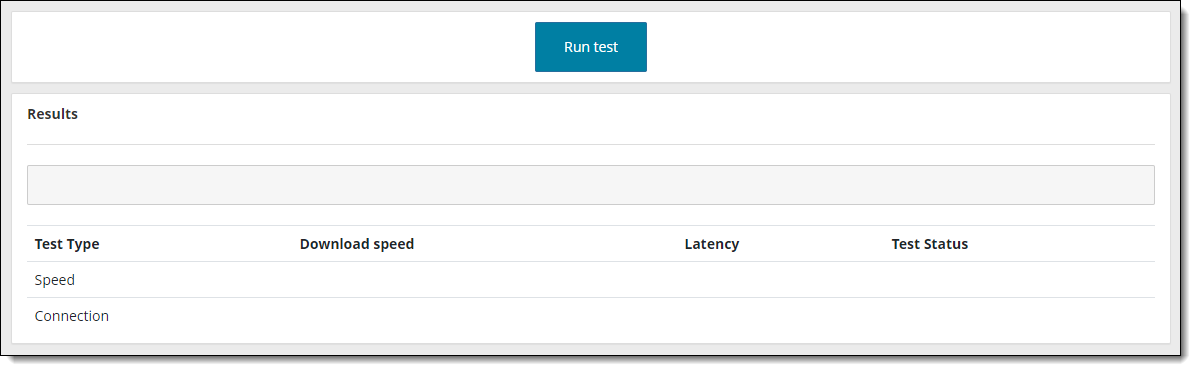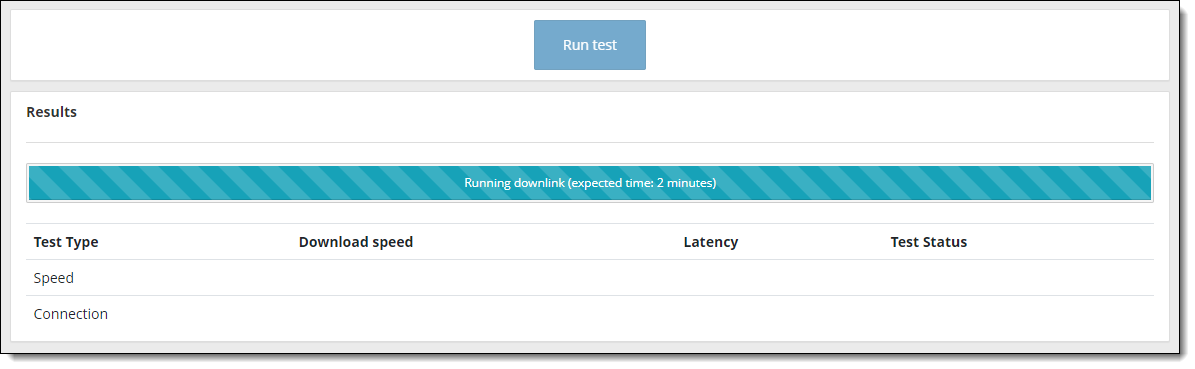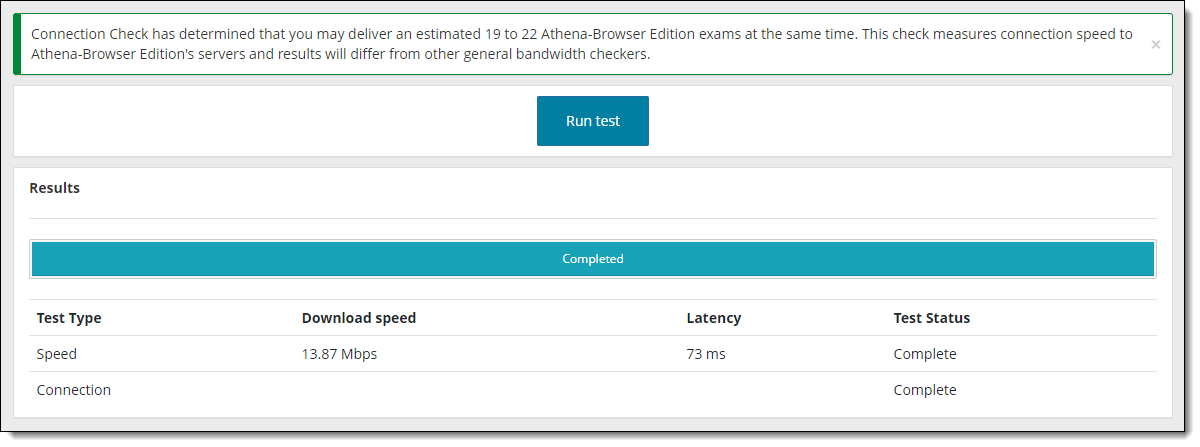Run a Connection Check
Before you can deliver an IBT exam using the Athena - Browser Edition test driver, you must run a connection check to ensure you can connect to the web and to verify that you can connect to the Pearson VUE Hub.
The connection check performs two tasks: runs a speed test and a connection test.
- The speed test determines the upload and download speeds of your current internet connection.
- The connection test verifies connectivity to the servers that are used to deliver an exam.
You must pass both the speed test and the connection test in order to successfully deliver an Athena—Browser Edition exam.
If the speed test and the connection test were both successful, a message states the estimated number of Athena—Browser Edition exams that can be delivered concurrently from your location. 3 megabit/second (Mbps) is the minimum download speed required to deliver a single exam, assuming there are no other applications running that require internet bandwidth. To properly gauge the bandwidth needed to run multiple exams concurrently, you must configure your internet bandwidth as follows:
- 3 megabit/second (Mbps) download for the first exam delivery
- + 512 Kbps download per concurrent exam delivery after that
The success criteria identifies that sites should be able to deliver approximately 8 IBT exams simultaneously without noticeable performance degradation if the site is configured with the recommended bandwidth for IBT deliveries. If your site must deliver more than 8 simultaneous IBT exams, you must increase your bandwidth. A Test Status of Complete for the Speed and Connection Test indicates that the test was able to successfully evaluate bandwidth and connectivity.
- Speed test – Your connection meets or exceeds the minimum recommended bandwidth for taking an exam. If latency is high, you will see a message stating that high latency may result in degraded performance during exam deliveries.


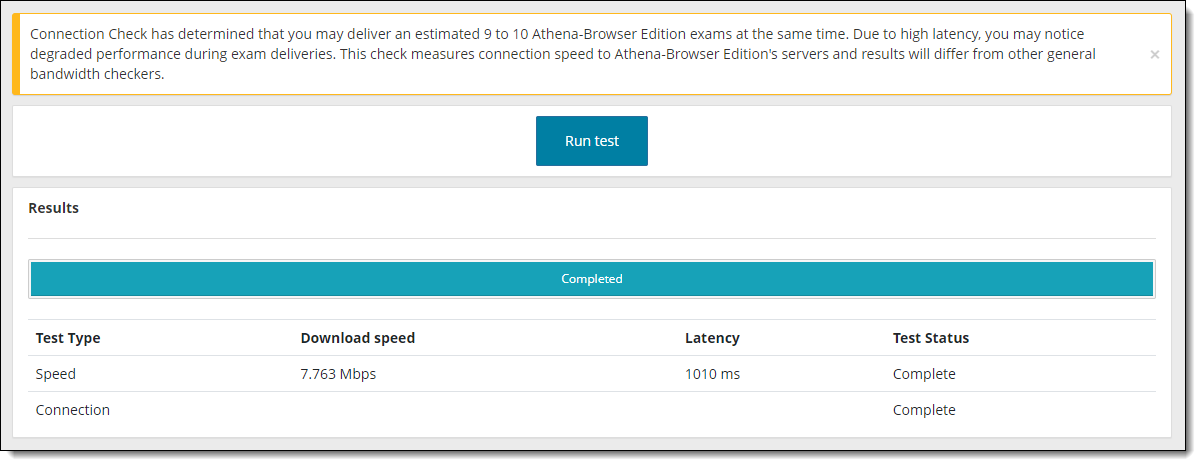
- Connection test – You are able to communicate with the servers from your current location.
- Connection check Failed.


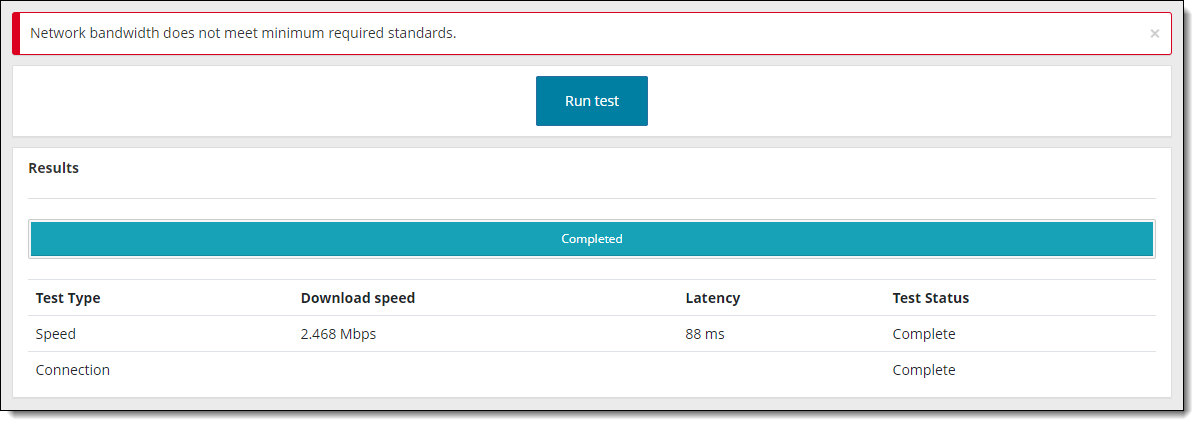
|
If you receive a message stating that network bandwidth does not meet required standards, Athena—Browser Edition exams cannot be delivered from your location. A Test Status of Complete for the Speed and Connection Test indicates that the test was able to successfully evaluate bandwidth and connectivity. |
- Speed test – A Failure means that the delivery of an exam may encounter issues with performance or may be unable to deliver successfully. If you get a failure message, see Troubleshoot failed connection check below to try and resolve the issue.
- Connection test – A Failure means that connectivity with the delivery servers could not be established. If you get a failure message, see Troubleshoot failed connection check below to try and resolve the issue.
If you receive a message stating that you cannot deliver any Athena—Browser Edition exams, this indicates that the Speed/Connection tests have failed. See Troubleshoot failed connection check below. 

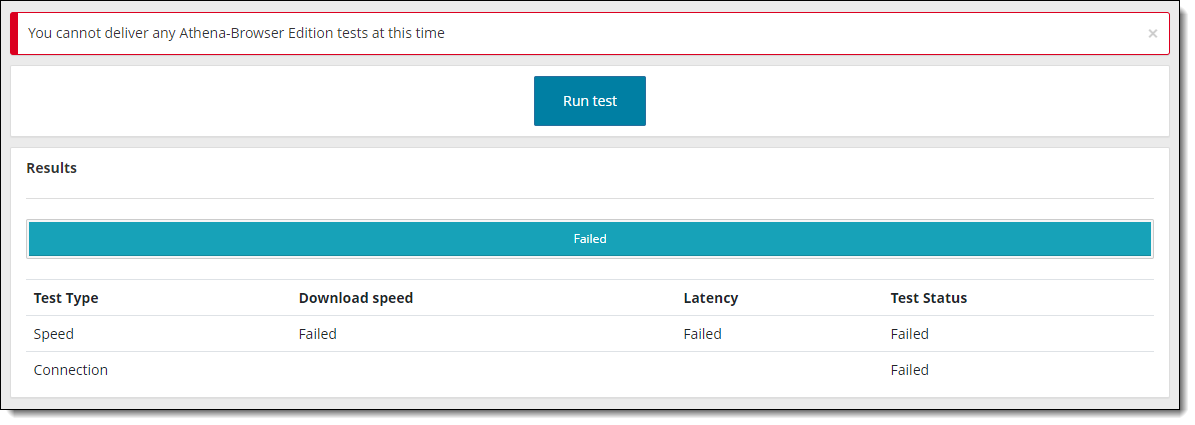
Troubleshoot failed connection check
The success criteria identifies that sites should be able to deliver approximately 8 IBT exams simultaneously without noticeable performance degradation if the site is configured with the recommended bandwidth per simultaneous IBT deliveries. If your site must deliver more than 8 simultaneous IBT exams, you must increase your bandwidth.
Bandwidth failure
- Check to see how many processes your test center is already running that may be consuming bandwidth.
- If you have a large number of processes that are consuming bandwidth, you may want to shut down some of those processes during a testing event.
- If you must run more than 8 consecutive IBT exams, you may need to increase your internet bandwidth.
- Rerun the connection check.
- If this does not resolve the bandwidth issues, Pearson VUE test centers should contact your local VUE Support Services or Client proctored sites should contact your local Technology Professional to provide additional analysis and support.
Connection failure
If you have a connection failure, you should contact your local Technology Professional for assistance. Use the recommendations listed below for both the local exam delivery machine and for the network and domain level configuration settings.
Pearson VUE test centers users only: If this does not resolve the connectivity issues, contact your local VUE Support Services to provide additional analysis and support.
Local Delivery machine configuration settings
This section describes configuration settings necessary on the IBT Exam Delivery workstation. A moderate level of technical skill may be necessary to comply with these settings. DO NOT make any changes that you do not understand without first consulting a Technology Professional.
- Pearson strongly recommends stopping active Anti-virus scanning while taking an exam. Some anti-virus software can cause performance issues.
- Recommended: Ensure any security software will not block the execution of JavaScripts.
- The following URLs may need to be added as trusted sites to any internet security software.
- http://*.pearson.com & https://*.pearson.com
- http://*.pearsonvue.com & https://*.pearsonvue.com
- 159.182.0.0
Network & Domain Level Configuration Settings
This section describes the configuration settings necessary on the LAN / WAN used for IBT Exam Delivery. A moderate to high level of technical skill may be necessary to comply with these settings. DO NOT make any changes that you do not understand without first consulting a Technology Professional.
- Pearson strongly recommends using a wired network rather than a wireless network, as it provides better exam delivery performance.
- Pearson Strongly Recommends avoiding network configurations involving Proxy Servers, Advanced Firewall Security Configurations and other network security measures such as but not limited to Packet Filtering or Packet Inspection. These advanced security configurations may cause moderate to severe degradation in test delivery performance.
- Pearson strongly recommends stopping active Anti-virus scanning while taking an exam. Some anti-virus software can cause performance issues.
- For Pearson IBT Exams Port 443 (HTTPS) must have sustained continuous connections. It is strongly recommended that traffic on these ports should be completely unrestricted.
- The following IP Addresses must be set as approved / unblocked / or given the highest priority. Note: If your system does not accept the IP Range '0/16', then try using just '0' at the end.
- 159.182.0.0/16
- The following URL’s may require unrestricted communication or they must be added as trusted sites under Internet Settings.
- http://*.pearson.com & https://*.pearson.com
- http://*.pearsonvue.com & https://*.pearsonvue.com
Pearson VUE Proprietary and Confidential